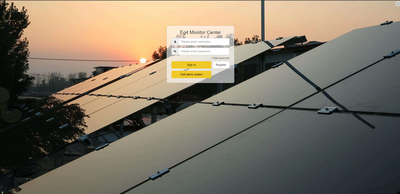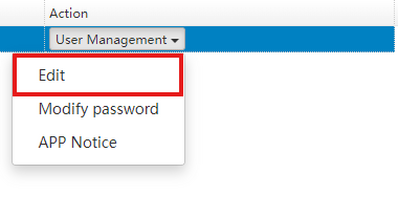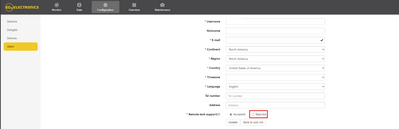EG4 Electronics: Empowering Energy Independence and Protecting Your Privacy
At EG4 Electronics, we're committed to giving you complete control over your energy future. We understand that true energy independence means having the freedom to manage your system on your own terms, without interference. That's why we've introduced a powerful new feature for our EG4 inverters: the ability to disable remote support. This feature puts you in the driver's seat, giving you full authority over your Energy Storage System while safeguarding your privacy.
Enhanced ESS Self-Reliance
This new feature empowers you to take complete ownership of your EG4 inverter. By disabling remote support, you prevent any external access to your system, including from EG4 technical support and installers. This means:
-
Unrestricted System Control: You, and only you, can modify your inverter settings. This includes grid interaction parameters, battery charging profiles, and operational modes. No one else can make changes without your explicit permission, ensuring your system operates exactly as you desire.
-
Complete Control Over Firmware Updates: You decide when and if your inverter's firmware needs to be updated. This prevents unauthorized updates that could potentially alter your system's behavior or compromise its stability. You have the final say on any changes to your inverter's core software.
-
Enhanced System Stability: Prevent unintended adjustments and maintain consistent performance. Eliminating the possibility of remote modifications safeguards your system from unexpected behavior and ensures reliable operation.
-
Simplified Troubleshooting: You maintain a clear understanding of all system adjustments, making it easier to identify and address any issues that may arise. You are the sole architect of your system's configuration.
Protecting Your Energy Data
We believe your energy data is personal. This feature provides an additional layer of privacy by preventing unauthorized access to your inverter's settings. While operational data may still be accessible for monitoring and support purposes, you retain control over who can modify your system and how it operates.
How to Enable It
-
Access the Inverter Menu: Navigate to the "Settings" or "System Control" menu on your EG4 inverter's display interface.
-
Locate "Remote Support": Find the option labeled "Remote Support" or "Remote Access."
-
Disable Remote Support: Select the option to disable remote support. This may involve toggling a switch, selecting "Off," or confirming your choice.
-
Save Changes: Confirm and save the changes to activate this feature.
Important Notes
-
On-site Support: Disabling remote support means any troubleshooting, maintenance, or firmware updates will require on-site assistance from a qualified technician.
-
Temporary Re-enablement: If you require remote assistance from EG4 technical support, you can temporarily re-enable remote support for diagnostics and troubleshooting. However, even with temporary access, EG4 personnel cannot update firmware or change system settings remotely.
-
User Manual: Refer to the user manual for your specific EG4 inverter model for detailed instructions and any model-specific information.
Conclusion
EG4 Electronics is dedicated to providing energy solutions that put you first. This new feature allows you to fully manage your ESS, ensuring your energy independence and protecting your right to privacy. We believe in empowering you to confidently manage your energy future on your own terms.
How to Enable It
-
Access the EG4 Electronics Monitoring Website: Go to the EG4 Electronics monitoring website and log in to your account.
-
Disable Remote Support: On the User Management screen, locate the "Remote Tech Support" setting and disable it. This involves selecting a checkbox, or choosing "Rejected." Once clicked rejected select update.
-
Enable EG4 Tech Support (Optional): If you wish to allow EG4 technical support to access your system for diagnostics or troubleshooting, you can enable the "Remote Tech Support" setting in the same section. This will allow them to view operational data but still prevent them from making any changes to your system settings or firmware.
Great Post!
Thank you,
JB
Sometimes the easiest solution is the best solution.
Sometimes not.
- 36 Forums
- 947 Topics
- 5,134 Posts
- 2 Online
- 1,514 Members